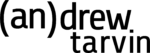Last year I published my very first book, 50 Quotations on Humor, mostly as a way to learn about the self-publishing process. After tons of research and actually doing it, I’ve boiled down the process to these steps.
Note: This assumes you already have a book idea / content ready. Also this is for self-publishing a physical copy of the book.
10 Basic Steps for Self-Publishing a Book
Step 1: Purchase Your Own ISBNs
Most book-publishing services will create ISBNs for you, but if you do that, you lose control over who the imprint is. If you want a more official publisher name, and not SELF-PUBLISHING-COMPANY X, you can purchase your own ISBNs and define the imprint (maybe something like “DREW’S PUBLISHING HOUSE”).
To purchase ISBNs, I used myidentifiers.com. I bought 10 ISBN’s for $250 (and you’ll want to buy in bulk as you should have different ISBNs for digital and print versions of your book).
Step 2: Assign Your ISBNs
After you’ve purchased your ISBNs, you’ll have to assign one to your print book. Using myidentifiers.com, you fill out the pertinent details such as Title, Author, Summary, etc. This information is used when booksellers are listing your book.
You may not know all of this information until after you finish the other steps, so you may have to come back to it. The important step right now is assigning the ISBN to this particular book.
Step 3: Choose a Publisher
There are a number of great Print-On-Demand publishers out there, including Lulu, LightningSource and Blurb. However I personally went with CreateSpace because of it’s direct connection to Amazon. With CreateSpace, as soon as you approve your book for publishing, it gets listed on Amazon.com, as well as a few other places.
Step 4: Create a Book / Choose a Size
One of the first things you have to decide on with your publisher is the size of your book. There are number of standard sizes but CreateSpace also allows you to create your own.
Note: If you create your own size your book won’t be distributed to bookstores, it’ll only be available in the eStore and on Amazon.com.
Step 5: Design Your Interior
Once you have the size, you can design the interior of the book and fill it with content. Another advantage to using a standard size is that CreateSpace has templates you can download so all you have to do is Copy/Paste and format the text you want (no messing with margins, etc).
If you decide to go with a custom trim size, using a program like Adobe InDesign might be easier to use for formatting.
Step 6: Design Your Cover
Once you have your interior set, you can create a design for the cover. Once again, standard sizes have templates, custom sizes require you do some math to get things right. Be sure to leave the correct space for where the barcode will go and pick print-safe colors for the cover.
Step 7: Upload Your Content
Once you have the interior and cover completed, you’ll save them as PDFs and upload them to the publisher. CreateSpace has an electronic checker that will review for any formatting issues such as incompatible fonts. Be sure to clear any errors (or actively decide to ignore them like I did when an error about spacing came up).
Step 8: Order a Proof
Once everything looks good in the previewer, it’s a good idea to order a physical proof. This will take a little bit of time as every time you submit something to be available as a proof, it takes a day or so to be reviewed by a human to make sure everything is OK. Then you can order the proof (which is usually pretty cheap although they get you with shipping costs, especially if you want it rushed).
Step 9: Publish Your Book
After you’ve received and reviewed your book, it’s time to make it available to the world. You can approve your book on the site and also enter your distribution details: price of the book, distribution outlets, etc. Be sure to also go back to myidentifiers.com and update any information you left out earlier.
Note: For pricing, CreateSpace will tell you the minimum you can sell the book for. Anything over that minimum is how much you make on the book. The price varies from book-to-book based on size, number of pages, color or black & white interior, etc.
Step 10: Fill Out Your Amazon Author Information
Once you approve your proof it’ll take 5-7 business days for it to show up in Amazon. Once it’s there, you’ll want to make sure you fill out your Amazon Author information so people can learn more about who you are (and you can add your blog, twitter, etc).
BONUS: Publish to Kindle
If you also want to publish to Kindle, CreateSpace now has a conversion tool that will get you started. Whether you use that or create a new document yourself, you’ll manage the Kindle version of the book at kdp.amazon.com. More tips on this process in a future blog post.
There you have it, the 10 Basic Steps for Self-Publishing a Book. Got questions? Leave ’em in the comments.